Dynamic pricing is thé pricing strategy to beat your competition and to win the market. But what is dynamic pricing and how do you use it? We’ll show you exactly how to use dynamic pricing in Pricesearch and what results you can get.
What is dynamic pricing?
Dynamic pricing is a pricing strategy where you continually adapt your prices to market fluctuation. Briefly explained: imagine you have a webstore where you sell office necessities like desks, chairs, printers, laptops, etc. One of the products you offer is a black office chair. You sell it for the price of €89,00. The cost price is €49,00. With overall variables such as man-hours, costs for running your webstore, etc. the overall cost price for this black office chair is €54,99. This means your margin is €34,01.
Now imagine there are three competitors in the market that sell the exact same chair.
- Competitor A sells the chair for €79,99;
- Competitor B sells the chair for €74,99;
- Competitor C sells the chair for €74,99.
The logical thing to do is to lower your price to at least €74,99. If you want to compete, you’ll lower your price even further.
However, your competitors are watching you. They are probably trying to outdo you. Your competitors will adapt their prices to compete with you:
- Competitor A changes the price of the chair to €69,99;
- Competitor B offers the chair temporarily from €74,99 for €59,99;
- Competitor C offers the chair for €74,99 and gives you a discount of €50,00 if you buy it in combination with a desk.
The changes in these prices are one parameter of ‘market fluctuations’. Other parameters of market fluctuations are the changes in offer and demand (market saturation), increase or decrease in cost prices, etc. If you continuously change your prices to adapt to these market fluctuations, you are employing the dynamic pricing strategy.
This takes a lot of effort if you do this manually. You need to periodically check all the (known) competitors to see what prices they ask for certain products. You have to calculate your current margins and you’ll need to change your prices one by one.
Dynamic pricing made easy
Using the dynamic pricing strategy takes a tremendous amount of effort. All the man-hours you invest in research will only drive up your cost price and decrease your margin. Fortunately, there are tools that help you automate dynamic pricing, like our tool Pricesearch. We will show you exactly how it works and the results you can get.
First, you have to create an account and start adding products to your account. Let’s stick to our example of you running a webstore that sells office necessities: desks, chairs, printers, laptops, etc. One of your primary goods are SodaStream products. People are increasingly aware of the environmental damage done by single-use plastic and more and more offices buy SodaStream products. You can add your range of SodaStream products to your Pricesearch account and use the dynamic pricing option to automatically adapt to the market. Let’s say you add a white Carbonator machine. Make sure to fill in as much data in the product interface as possible and make sure to enable the dynamic pricing option for each product.
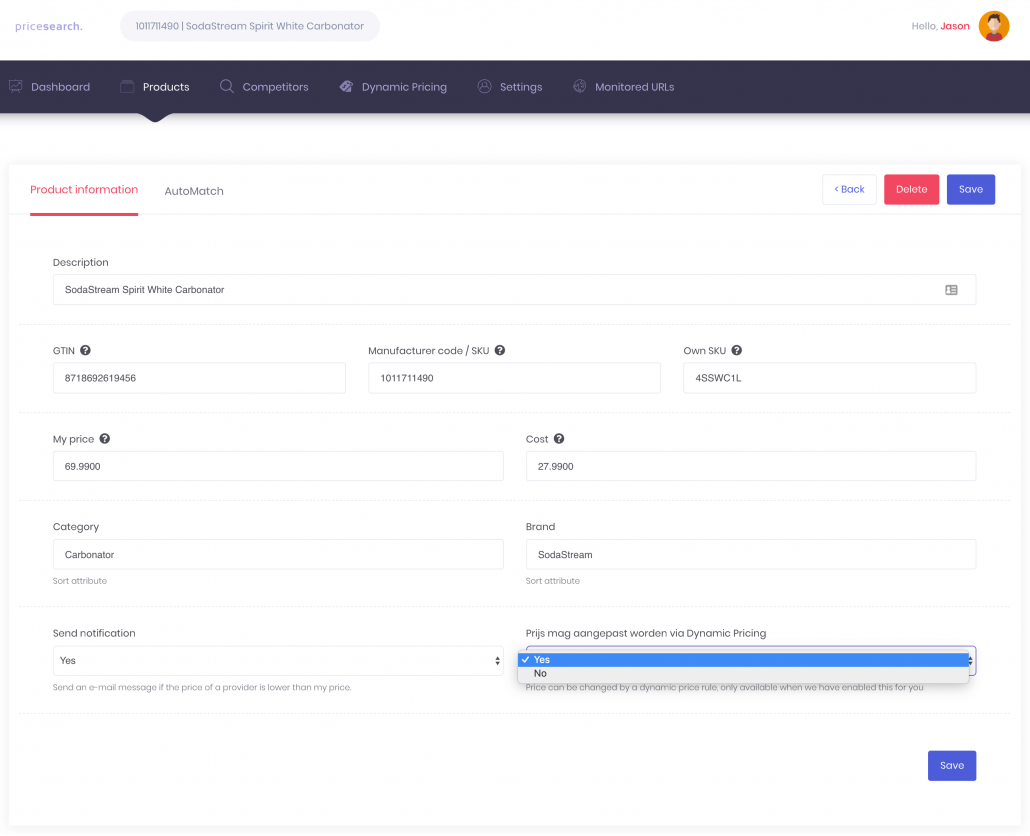
It’s also important you add a category and brand, we will use this later.
Note: you can import your entire product range with the import feature. This saves a lot of time. We are happy to help you if you want.
Once you’ve imported/added some products, make sure to enable the Automatch feature. You can do this is ‘Settings’ –> ‘Automatch Settings’.
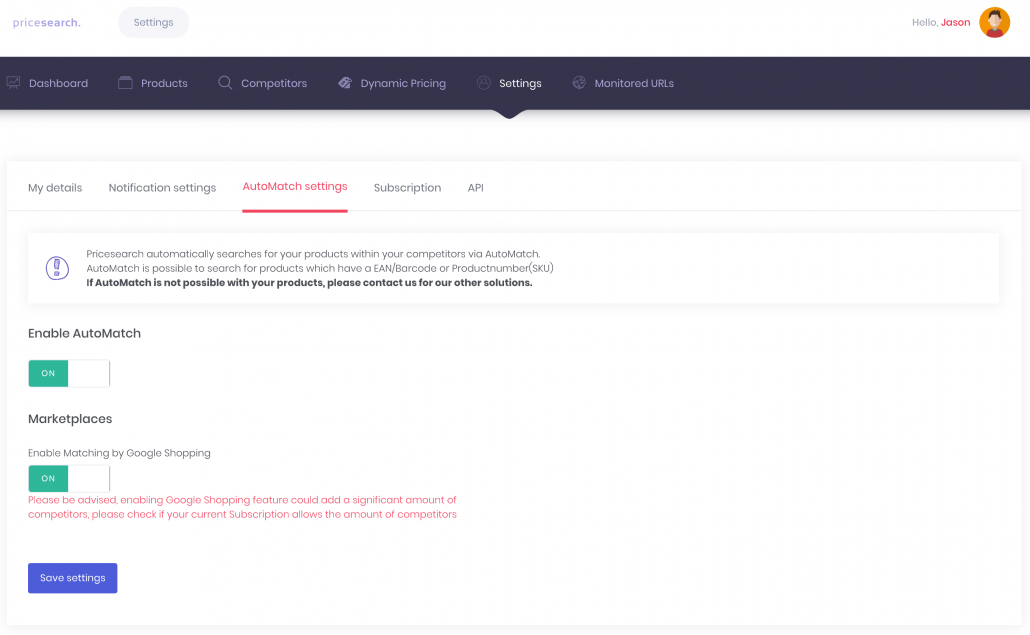
Once you’ve enabled automatch and your profile is set up, Pricesearch will start scraping the internet for matches. Pricesearch primarily uses the EAN/GTIN codes of products to match, so make sure you’ve added them for each product. It may take a few hours or even a day for the first matches to arrive. Pricesearch tries to only make correct matches in order to guarantee quality, which makes the first search take a while. The second and following searches are faster because the matches are already found and the data is known and we know the sources are safe. So don’t worry if it takes some time for the first matches to come in. It should ultimately start to look like this:

Now that your account is set up, it is time to connect Pricesearch to your web shop using an API-key. Don’t worry, you don’t need any technical know how, it’s all very simple.
In the ‘Settings’-menu go to ‘API’. You will see your email-address as your ‘API-username’ and below that field in another field with ‘API-key’. If you open this menu the first time, the API-key field will be empty. You have to click the ‘Reset’-button and Pricesearch will generate an API-key for you. Now click the ‘Copy’-button.
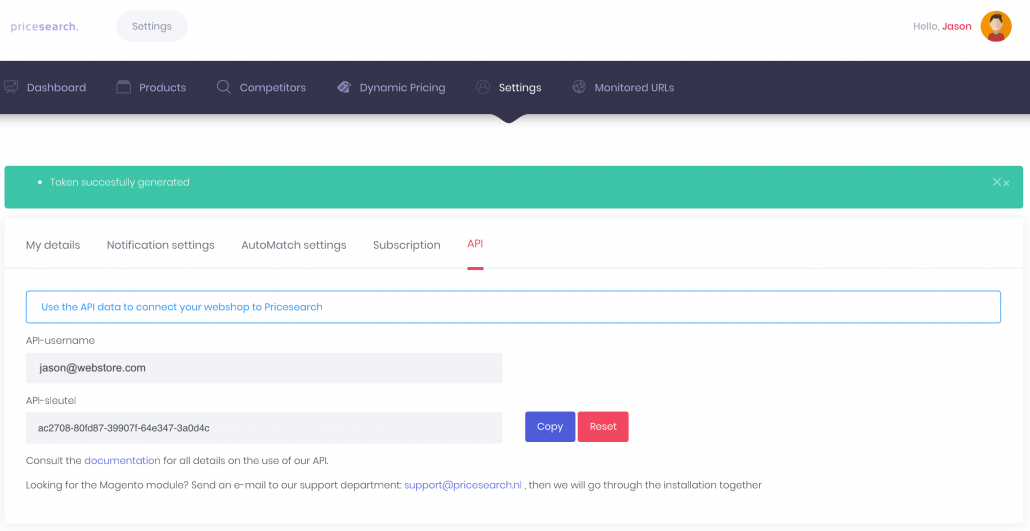
What is an API? An API is a program that enables two different software to communicate together. By adding an API-code in both software, the software can exchange information and data.
Now go to your web shop and add the API-key in the designated field. Pricesearch has APIs for the most common web store software platforms: Lightspeed, Magento, WooCommerce, and Shopify. We can also create custom APIs if your webstore runs on a different software.
If you don’t know how to add the API-key in your web shop it is best to consult the documentation of the software you use. You can often find it in the frequently asked questions. If you’re still not able to add the API-key, you can contact your webstore platform to ask for assistance. They can add the key for you.
Once you’ve found the designated field to add the API-key, simply paste it into that field and save the changes. Pricesearch and your web store software will now connect and start synchronizing data. This might take some time.
Setting up Dynamic Pricing
Now that your account is all set, we can start creating the dynamic pricing ‘rules’. These rules are basically commands to Pricesearch. When you add a rule, you give Pricesearch a command to do something. For example, you can give the command to change the price of a certain product to be at least 5% cheaper than your cheapest competitor. If we go back to our previous example:
- Competitor A changes the price of the chair to €69,99;
- Competitor B offers the chair temporarily from €74,99 for €59,99;
- Competitor C offers the chair for €74,99 and gives you a discount of €50,00 if you buy it in combination with Desk [D].
If your price will be 5% lower than the cheapest competitor, Pricesearch will change the price of your product to €59,99 – 5% = €57,00. By setting the right parameters, you can prevent your prices to drop below your cost price.
Let’s walk through the process of creating dynamic pricing rules. Go in your account to ‘Dynamic Pricing’ and click on ‘Add new rule’.
Instead of a chair, let’s take SodaStream products as an example.
Give your new rule a name so you’ll recognize it, in our case, we’ll call it ‘SodaStream price strategy’.
In the next field select all the categories you want this rule to apply to. In this case, we’ll select all the categories that contain SodaStream products.
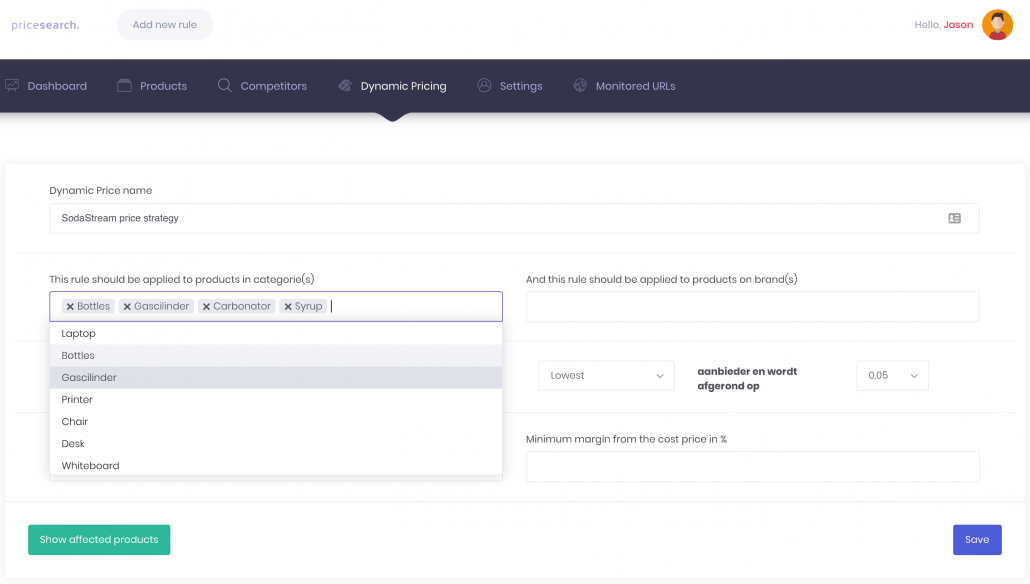
Now we’ll select the brand we want this rule to apply to: SodaStream.
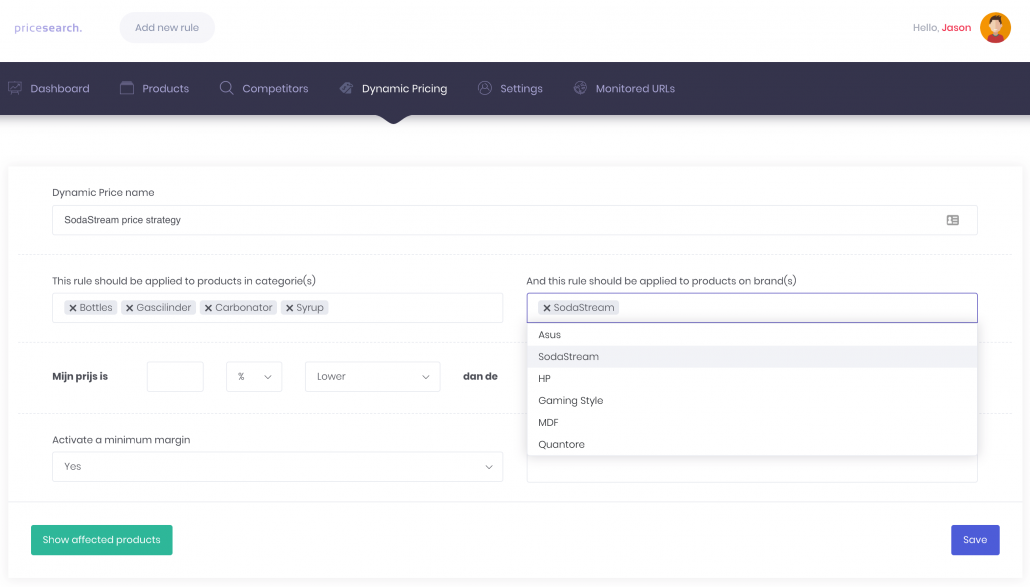
We will now set the actual rule. We will say that our price is 2% Lower than the Lowest competitor and we round up to o,05.
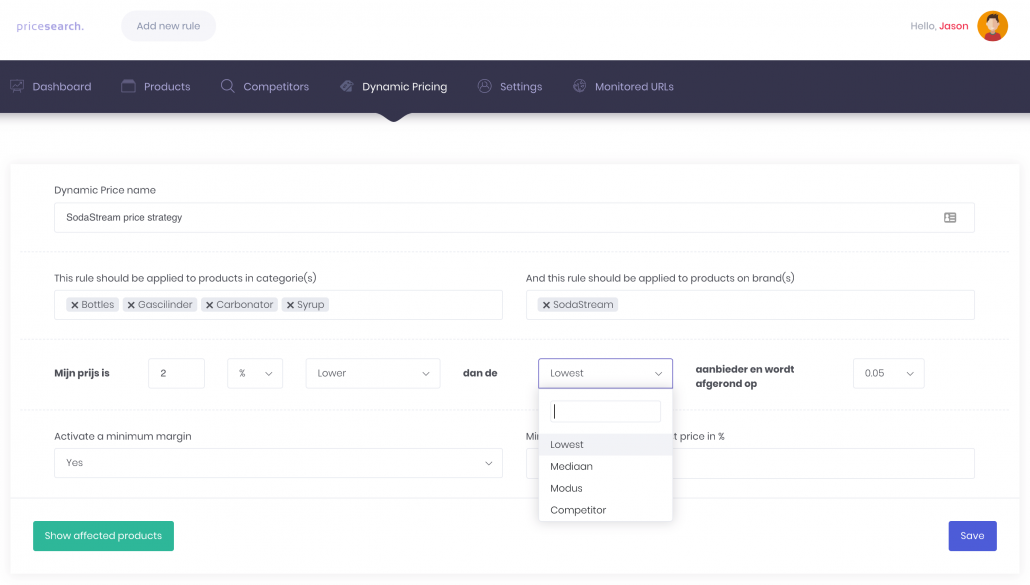
The rule we’ve created will make sure that in my web shop all the products of SodaStream that I sell will be at least 2% cheaper than the cheapest competitor. However, this bears a risk. What if my competitor offers a product for my cost price? Let’s look at the product we just added, the white carbonator machine.
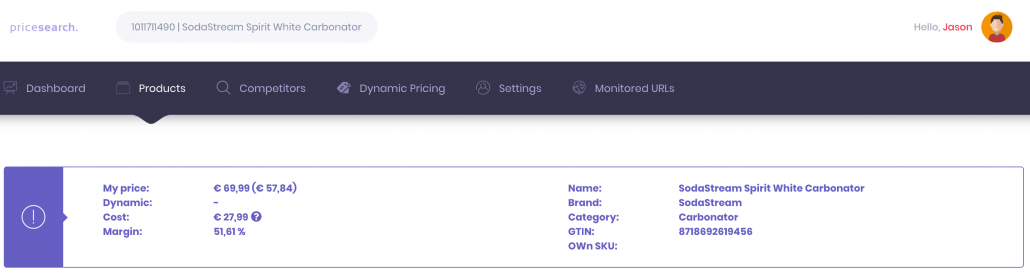
As you can see, the cost price is €27,99 and my margin right now is 51,61%. What if my competitor offers the same product for €26,99 and the dynamic pricing rule changes the price of this product on my web shop to €26,99 – 2% = €26,45…?? This would mean I would sell the product under cost price and lose money. To prevent this, I add an extra command in the rule. The last option to choose is ‘activate a minimum margin’. If you set it to ‘yes’ you can now add a percentage. This percentage will be the margin:
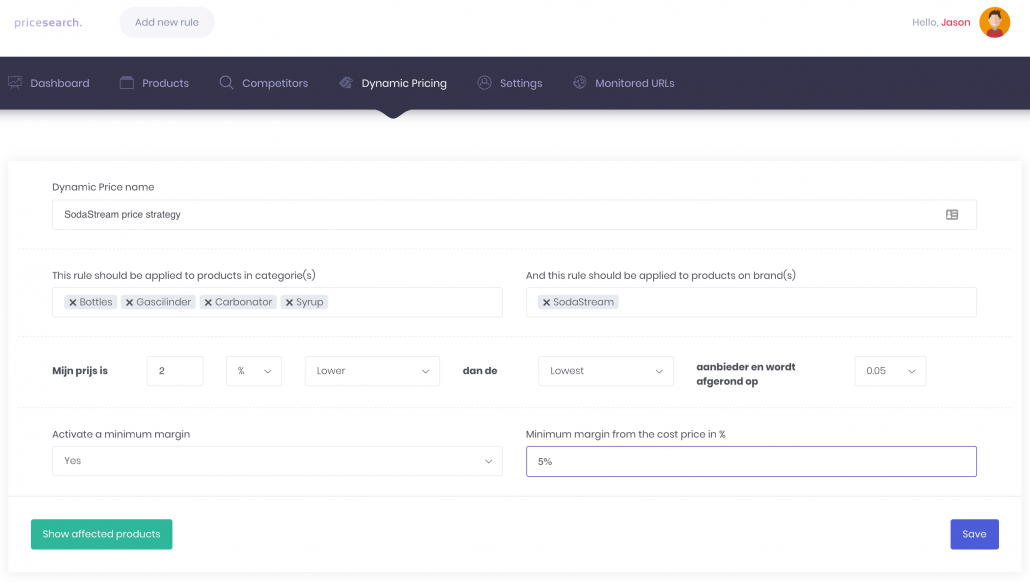
We’ve now decided that the margin will be 5%. That means that no matter how cheap my competitor will be, Pricesearch will never set the price of my products lower than the cost price + 5%. In the case of our example product, the price will never be lower than €27,99 + 5% = €29,40. You will always have a little margin. Once your competitor drives up his prices again, your price will increase as well.
With the dynamic pricing feature, you can always be the cheapest unless you don’t allow your prices to go under cost price. As soon as your competitors increase their prices, your prices will increase as well and still be cheaper than their prices.
Dynamic pricing enables you to always be the cheapest, under certain conditions you decide, and still make as much profit as possible.
That is why dynamic pricing is so great. And with Pricesearch, you don’t have to do it all manually anymore. You can simply add the dynamic pricing rules, apply them to the products you want and Pricesearch will do the rest.
Before you save the newly created rule, make sure to first check the affected products. Click on ‘Show affected products’ and you get a list of all the products that will be affected by this rule. You can check if there are products you don’t want to include in this rule. Once you’re satisfied you can save the rule and it will appear under the ‘Dynamic Pricing’-menu.
Hopefully, we’ve given you all the information you need to launch your dynamic pricing strategy. Make sure to check out our FAQs for more information, tips, and tricks.
Don’t have an account yet? Upload your first product.
